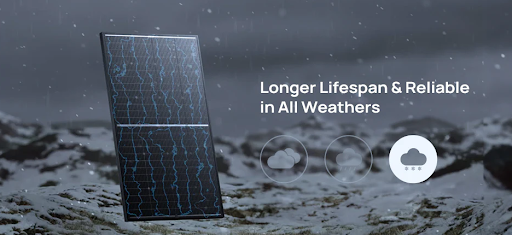Nowadays, people rely heavily on computers for work, education, and entertainment-related needs. However, some technical issues can cause major disruptions, especially related to data storage components like hard disk drives. One such problem occurs when the hard drive is not detected correctly during the start-up process, commonly known as the BIOS stage.
This can lead to boot errors or files becoming inaccessible. It is important to understand why such BIOS hard drive errors occur and their symptoms. The reasons these problems often occur and methods for dealing with them will be analysed in this post.
What is BIOS and what is its Role?
The basic Input/Output System, or BIOS, is a fundamental software program contained within a chip on the motherboard of every personal computer or server system. It functions to initialise and test key hardware components like the CPU, memory, storage drives, and peripherals each time the device is powered on.
As the first program to run during the boot process, the BIOS performs an important hardware inventory check and must be able to detect any storage devices present in order to properly load an operating system. Without detecting a hard drive and its corresponding firmware, the computer will be unable to boot – making BIOS-level drive recognition vital.
Common Causes of Hard Drive Errors in BIOS
- Corrupted or outdated BIOS firmware: The firmware responsible for interfacing between the operating system and hardware components needs to be up to date. Old/corrupted firmware can lack compatibility with newer hardware and cause detection issues.
- Faulty cables/connections: Loose or damaged power/SATA cables connecting the internal hard drive to the motherboard can temporarily disrupt communication and cause the drive to not be recognized in BIOS.
- Degraded/failed internal components: Moving parts like logic boards and read/write heads inside hard drives have limited lifespans. Failure of these components due to normal wear and tear leads to drive malfunctions.
- Inadequate power supply: Insufficient power delivery due to improper functioning or older PSUs can negatively impact HDD operations during boot sequences.
- Overheating issues: Lack of airflow/ventilation inside cabinets leads to increased heat, impairing internal drive electronics over long runs.
- Old/outdated motherboards: Drives not supported by hardware-level firmware on older motherboard chipsets can display as undetected in BIOS.
- Filesystem failures: Due to severe virus attacks or data corruption crashes, the drive filesystem can become unreadable to BIOS initialization closures.
Symptoms of HDD errors in BIOS
- Hard drive not detected by motherboard during bootup: The BIOS will display generic errors, or the drive may fail to appear.
- Unusual noises from internal hard disk: Grinding, clicking, or squealing sounds indicate issues with drive mechanics like failing motors or heads.
- BIOS corruption errors: The entire firmware responsible for booting can become unreadable, causing incompatibility issues across devices.
- System freeze/crashes: Faulty drives may cause the computer to abruptly shut down or enter a non-responsive state during operation.
- Prolonged boot process: Communication issues with drives lead to noticeable delays before the OS loads.
How to Address the HDD errors in BIOS?
To address hard disk errors in BIOS, the first step is to check the BIOS settings and ensure the hard drive is enabled and detected. One should also check the device manager and Disk Management for any issues.
Make sure all data and power cables are properly connected. One should also run built-in HDD diagnostics/tools from the BIOS menu. If the issue persists, it is recommended to replace faulty hard disks or upgrade motherboards with larger compatibilities to avoid issues like bios not detecting hdd or hard drive not detected in bios.
Replacing outdated BIOS chips with compatible ones can also fix corrupted BIOS errors. Ensuring proper ventilation and cleaning out internal dust regularly helps prolong the hard drive’s lifespan.
What are the Data recovery options?
In cases of complete hard drive failure due to bad sectors or logical damage, it is important to avoid further read/write access to prevent permanent data loss. Users should search online or check locally for a reputed Data Recovery service near their location. Professional data recovery services providers such as Stellar Data Recovery Service should be contacted promptly to retrieve user files in a cleanroom lab environment using advanced tools.
Conclusion
Hard drives are susceptible to various hardware failures and software issues over time. This can cause errors like the hard disk not detected in bios during boot. Timely diagnosis and resolution of underlying faults are important to maintain uptime and avoid data loss scenarios. It is recommended to opt for a data recovery service near me option to get instant solutions.