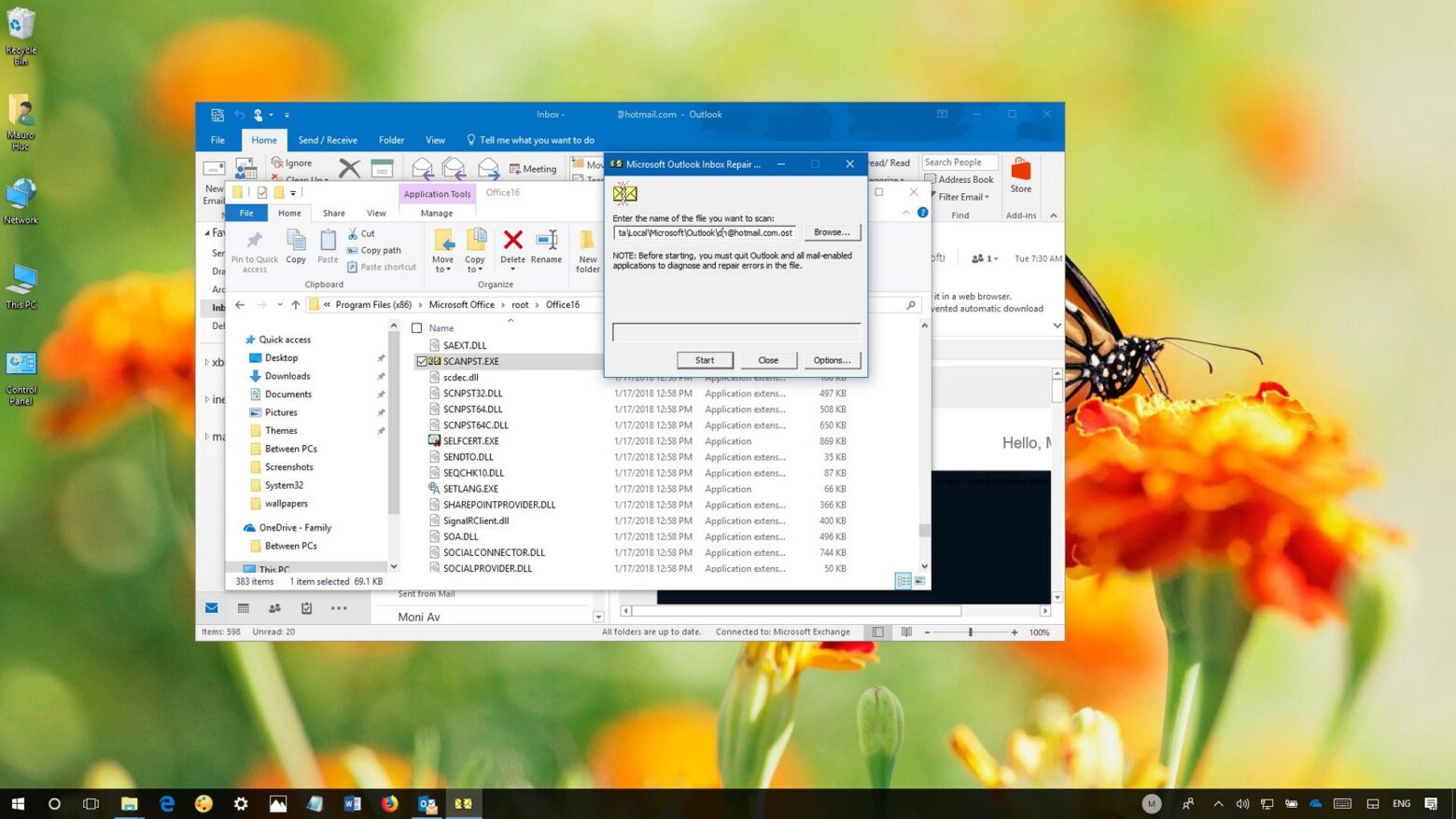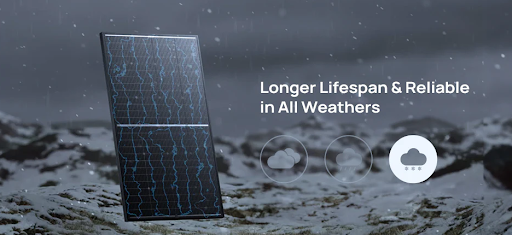Introduction:
Every Outlook user is aware about the Offline storage table (OST) and personal storage table (PST), the data file formats of this email client. Outlook’s mailbox data management and storage is done by these two file formats, which serve distinct purposes. While the OST files allow users to work offline, the PST files store data on your local computer.
When errors are detected in these file formats, it creates a pause in the functional capabilities of Outlook, which sometimes leads to app crashes. If these bugs are not fixed at the earliest, it may pose a threat to valuable data files. It is worth mentioning that PST files or more flexible and are commonly used for data transfer between different computers. To migrate OST files, we need to first convert OST to PST using Scanpst.exe or any professional converter tool.
This guide will shed light on how to fix common problems with .pst and .ost data files, as these can frequently cause performance issues and data corruption.
Reasons for Corruption Issues in Outlook Data Files:
Some of the reasons that can cause corruption issues in Outlook data files are listed below:
- A Big Mailbox Data File Size: Outlook has placed a size limit for OST files. This limit varies between versions: for Outlook 2010, it is 50 GB. Similarly, with Outlook 2003 and 2007, the file size restriction was 20 GB. If your Outlook OST file size exceeds the specified limit, it may result in OST corruption.
- Power Shutdown: If any power outage happens when Outlook is accessing OST file may lead to OST corruption.
- Virus Attacks: Malware attacks can also damage files stored on your system, including OST and PST files.
- Abrupt Outlook Termination: If the user terminates the Outlook when it is synchronizing the OST with a live mailbox, it may result in corruption issues in the OST file.
- Network Error: Outlook data file corruption may be a result of any network error.
How to Resolve Common Issues with Outlook PST and OST Data Files:
After clearing up the haze from Outlook data files (.ost & .pst), it is the time to look for the solutions for common errors in these files. We recommend the below solutions to fix the issues in these files:
Fix 1: Rebuild Outlook Data File: In this method, you can rename or move the existing OST file from its location. First take the backup of the targeted file and follow the below steps for the same:
Step 1: Explore the Outlook app and right-click on your email profile.
Step 2: Hit on ‘Open File Location’ to open the default folder location.
Step 3: Shutdown the Outlook app and take the OST backup by copying it to a safe location.
Step 4: Now Delete the original OST file from the default location.
Step 5: Open the Outlook app again. This will recreate a new OST Outlook data file.
The above method will resolve all your issues. In case, it fails to rebuild the OST file, it means that the profile concerned is deleted or disabled from the Exchange or Office 365. It also means that the OST file becomes inaccessible or orphaned. To regain access to inaccessible OST files, you must convert the backup OST to PST file.
Fix 2: Repair Corrupt Outlook Data Files: You can’t recreate a severely corrupted PST file. In this scenario, you need to repair it using Scanpst or the Inbox Repair Tool. The step-by-step guide is listed below:
Step 1: Close active Outlook account.
Step 2: Open the ScanPST application by searching the following locations:
| Version | Location |
| Office 365\2019\2016: | –For 64-bit Outlook C:\Program Files\Microsoft Office\Office16–For 64-bit Outlook C:\Program Files\Microsoft Office\root\Office16–For 32-bit Outlook C:\Program Files(x86)\Microsoft Office\root\Office16–For 32-bit Windows C:\Program Files (x86)\Microsoft Office\Office16 |
| Office 2013: | –For 64-bit Windows: C:\Program Files\Microsoft Office\root\office15–For 32-bit Windows: C:\Program Files (x86)\Microsoft Office\root\office15 |
| Outlook 2010: | –For 64-bit Windows: C:\Program Files\Microsoft Office\Office14–For 32-bit Windows: C:\Program Files (x86)\Microsoft Office\Office14 |
| Outlook 2007: | –For 64-bit Windows: C:\Program Files\Microsoft Office\Office12–For 32-bit Windows: C:\Program Files (x86)\Microsoft Office\Office12 |
(Note: Location of Scanpst depends on the version of Microsoft Office. Moreover, you can employ Windows Search function to locate Scanpst.exe.)
Step 3: After discovering Scanpst, double click on it to start the application.
Step 4: Once the Scanpst started, pick the data file you want to scan/ repair
Step 5: Choose the targeted file, and then press Open:
Step 5: When the Scanpst window displays the targeted file, click ‘Start’ to begin the scan.
Step 6: A dialog window will display progress report. A big Outlook data file will take more time than a smaller one.
Step 7: The scan results will be featured on a Window. Hit the icon to create a pre-repair backup, and press ‘Repair’ button to proceed the process.
Step 8: Hit ‘OK’ once the repair process is completed.
Step 9: After the process is over, restart Outlook and reopen the repaired data file.
Fix 3: Convert Inaccessible OST Files: There are circumstances where Scanpst may fail to repair inaccessible or orphaned OST files. In such a case, we can convert an inaccessible or orphaned data file (.ost) to PST using an OST to PST Converter tool, such as Stellar Converter for OST. This software can convert mailbox from inaccessible, orphaned, offline, or encrypted IMAP OST files to PST files with complete integrity. Once the conversion process is over, you can import the converted PST file to your Outlook account for Outlook OST recovery.
Conclusion:
OST and PST files are crucial for Outlook as their health assures smooth functioning of this email client. But these files sometimes get corrupted owing to different reasons, as discussed in this article. Such corruption issues to these files lead to multiple issues like sudden crashes, inability to receive/send email messages or such situation may prevent users to access vital mailbox data, etc. However, one can resolve such issues by rebuilding or recreating the Outlook data file. Outlook users can also use Scanpst to repair corrupt data files. We have also discussed Stellar Converter for OST, a professional OST to PST Converter tool used to access orphaned or inaccessible OST files.
Keep an eye for more latest news & updates on Internal Insider!