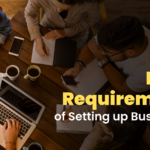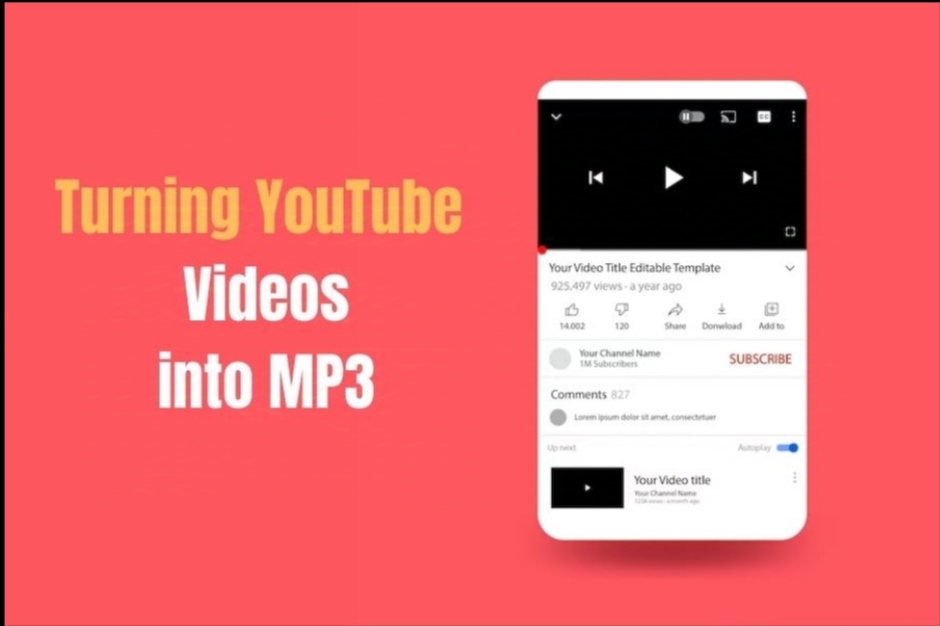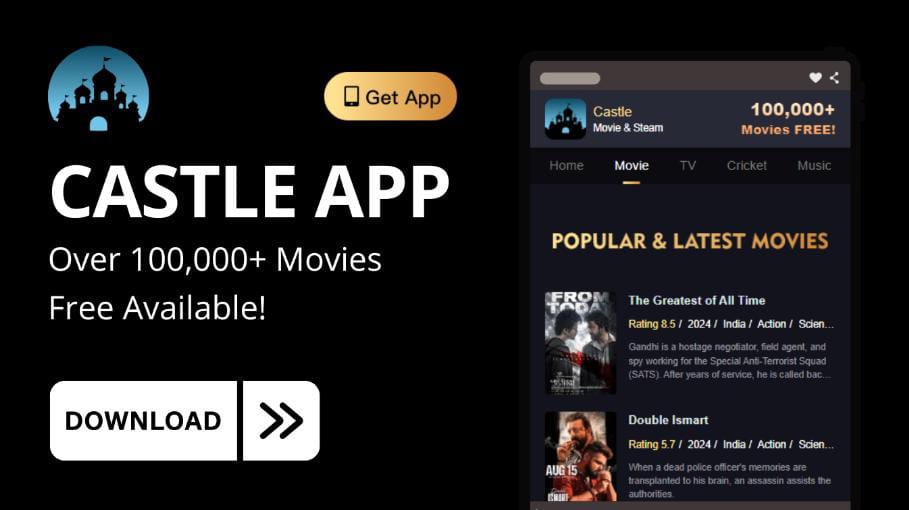If you’re looking to convert your favorite YouTube videos into MP3 files for easy listening on the go, the process is easier than you might think. Whether it’s a music track, a podcast episode, or a motivational speech, converting YouTube videos to MP3 allows you to enjoy content without relying on an internet connection.
In just a few simple steps, you can download and convert any YouTube video into an audio format that fits your needs.
YouTube is home to an endless variety of content, from music to tutorials and everything in between. However, sometimes, you might want to listen to that content offline or without the distraction of video.
Why Convert YouTube Videos to MP3?
Converting YouTube videos to MP3 has numerous benefits. Not only does it save storage space on your device by downloading just the audio, but it also allows for offline playback and listening on MP3-compatible devices. Here are some top reasons why people convert YouTube content into MP3 files:
- Offline Listening: Enjoy your favorite content without needing an internet connection.
- Portable Audio Format: MP3 files can be played on various devices, including phones, tablets, and MP3 players.
- Save Storage Space: MP3 files take up far less space than video files, making them more efficient for storage.
The Best Methods for Converting YouTube Videos to MP3
Several tools and methods are available for converting YouTube to MP3 files, each offering a unique approach to the conversion process. Below are some of the most effective and user-friendly options:
1. Online YouTube to MP3 Converters
One of the easiest and most popular ways to convert YouTube videos to MP3 is through online converters. These platforms don’t require any software installation and provide quick results.
How to Use an Online Converter:
- Copy the YouTube Video URL: Navigate to the YouTube video you wish to convert and copy its URL.
- Paste the URL into the Converter: Open your preferred online converter, such as ytmp3, y2mate, or SaveFrom, and paste the URL into the provided field.
- Choose the MP3 Format: Select the MP3 format from the available options.
- Click Convert: Allow the site to process the video, which usually takes just a few seconds.
- Download the MP3 File: Once converted, click on the download button to save the MP3 file to your device.
Pros:
- Quick and easy to use.
- No software installation is required.
- Suitable for one-time or occasional conversions.
Cons:
- May contain ads or pop-ups.
- Conversion quality and speed may vary.
2. Desktop Software Converters
For users who need to convert multiple YouTube videos regularly or want to batch-convert videos, desktop software converters offer more features and stability. Some popular programs include 4K YouTube to MP3, Any Video Converter, and Free YouTube Download.
How to Use Desktop Software:
- Download and Install the Software: Choose a reliable program that fits your needs and install it on your computer.
- Paste the YouTube URL into the Program: Copy the URL of the YouTube video you wish to convert and paste it into the software.
- Select MP3 as the Output Format: Most programs allow you to choose from different output formats. Choose MP3 for audio conversion.
- Start the Conversion: Click the convert or download button and let the software handle the conversion.
- Save the MP3 File: Once converted, the MP3 file will be saved to your chosen directory.
Pros:
- High-quality conversions with customizable settings.
- Batch conversion capabilities.
- Faster and more reliable than online converters.
Cons:
- Requires software installation.
- Some programs may not be free or have limited free versions.
3. Browser Extensions for Quick Conversions
Browser extensions offer a hassle-free way to convert YouTube videos to MP3 directly from your browser. Extensions like YouTube MP3 Converter, Addoncrop, and ByClick Downloader provide easy conversion options without needing to leave the YouTube page.
How to Use a Browser Extension:
- Install the Extension: Visit the extension store for your browser (e.g., Chrome Web Store) and search for a reputable YouTube MP3 converter extension.
- Visit YouTube and Choose a Video: Open the video you want to convert on YouTube.
- Use the Extension to Convert: Most extensions will add a button or menu option near the video to convert to MP3. Click on this option.
- Download the MP3: Once the conversion is complete, download the MP3 file to your device.
Pros:
- Convenient for frequent users.
- No need to leave YouTube to convert.
- Often includes batch conversion options.
Cons:
- Some extensions may have limited functionality or contain ads.
- Browser compatibility may vary.
Legal Considerations When Converting YouTube Videos to MP3
Before converting YouTube videos to MP3 files, it’s essential to understand the legal implications. YouTube’s terms of service state that users should not download content without permission from the content owner. Converting videos for personal use is generally acceptable, but it’s best to ensure that you’re not violating copyright laws or YouTube’s terms of service.
Ensuring High-Quality Audio Conversions
The quality of the MP3 file you get will largely depend on the original video’s audio quality. To ensure the best audio conversion:
- Choose HD Videos: Videos in 720p or 1080p usually have better audio quality.
- Use High-Quality Converters: Some converters allow you to choose the bit rate for your MP3 (e.g., 128 kbps, 192 kbps, 320 kbps). Higher bit rates mean better audio quality but larger file sizes.
Benefits of Converting YouTube Videos to MP3 for Different Audiences
Different types of users can benefit from converting YouTube content to MP3, including:
- Music Lovers: Enjoy your favorite music tracks offline without the distraction of video.
- Podcasts and Audiobooks: Listen to podcasts and audiobooks while driving, working out, or relaxing.
- Language Learners: Convert educational videos and language lessons into MP3 files to learn on the go.
- Motivational and Self-Help Content: Turn speeches and motivational videos into audio tracks for quick access and inspiration.
How to Choose the Best YouTube to MP3 Converter
When selecting a YouTube to MP3 converter, consider the following factors:
- Ease of Use: The interface should be straightforward and beginner-friendly.
- Conversion Speed: Some converters are faster than others, especially when handling large files.
- Audio Quality: Look for converters that offer high-quality audio output.
- Ads and Pop-Ups: Be cautious of converters with intrusive ads or potential malware.
- Device Compatibility: Make sure the converter works with your preferred device (Windows, Mac, Android, or iOS).
Conclusion:
Converting YouTube videos to MP3 is a practical way to enjoy your favorite content offline, whether it’s music, podcasts, or educational videos. With various tools available—ranging from online converters to desktop software and browser extensions—you can effortlessly turn YouTube videos into high-quality audio files suited to your needs. Just remember to respect copyright rules and choose a converter that fits your preferences.
FAQs About Converting YouTube to MP3
1. Is It Legal to Convert YouTube Videos to MP3?
Yes, it’s legal to convert videos that are your own, have permission from the creator, or are under a Creative Commons license. Always ensure you’re abiding by copyright laws.
2. Can I Convert YouTube Videos to MP3 on My Smartphone?
Yes, many online converters and apps are compatible with both Android and iOS devices, making it easy to convert and download MP3 files on the go.
3. Does Converting YouTube Videos to MP3 Affect Quality?
The audio quality of the MP3 file depends on the original video quality and the settings of the converter. For the best results, use high-definition videos and choose converters with customizable quality options.