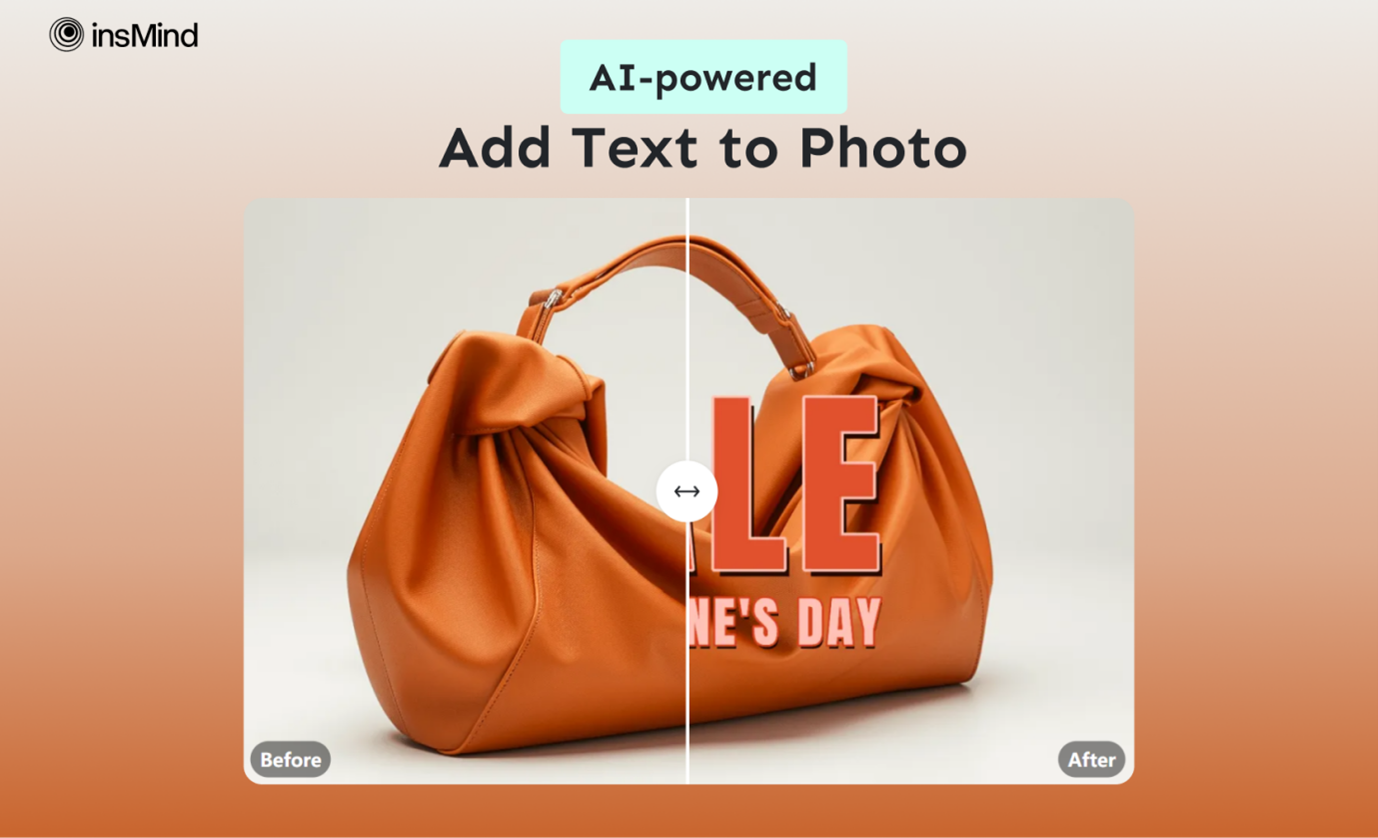As visual content gains increasing importance, the ability to overlay text on images has become crucial. Everyone widely utilizes this feature, from social media influencers to business promotions. Moreover, incorporating text into your images can significantly enhance their impact and appeal.
Additionally, this process has become more accessible due to advanced AI tools. In this article, we’ll explore how to add text to photo to enhance them with just a few clicks. It will introduce a powerful AI tool in detail for this purpose.
Part 1. Discover the Ultimate to Add Text to Photo – insMind
Mastering the art of finding a reliable and trusted tool to add text to image can be hard. While numerous online tools promise the perfect solution, few actually deliver. For this purpose, you can explore insMind, which stands out with its extensive range of features designed for every type of user.
Thanks to its sophisticated AI technology, insMind makes it effortless to overlay text onto images. It offers a long list of categories with pre-defined text templates that can be used with one click. A few examples of these include headings, time, location, emojis, and many more.
Moreover, insMind’s text-adding feature provides a range of customizable options. You can choose from various fonts, adjust sizes and colors, and position your text precisely. Furthermore, it allows you to add 3D text to your images to make them more prominent.
Part 2. Detailed Guide to Add Text to Photo Using insMind
Being able to insert text on your images with insMind is a straightforward process that combines a user-friendly design with powerful AI tools. You can use the following step-by-step guide to learn the quickest way to add text to a photo:
Step 1: Gain the Access to the insMind Official Site
Visit the official page of insMind and expand the dropdown tool list using “Free Tools” to click “Explore all tools”. On the next page, access the “Photo Editor” tab to find and tap the “Add text to photo” utility.
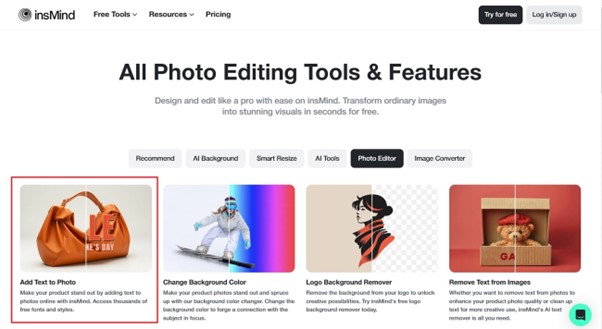
Step 2: Image Uploading for the Text Addition
Now is the time for you to upload the photo on which you want to overlay text. Here, utilize the “Upload a photo” option and wait for the tool to process it. As it gets uploaded, you will find yourself in the editing toolkit, where you can apply the necessary modifications. On the left side, you can locate the pre-defined templates of text.
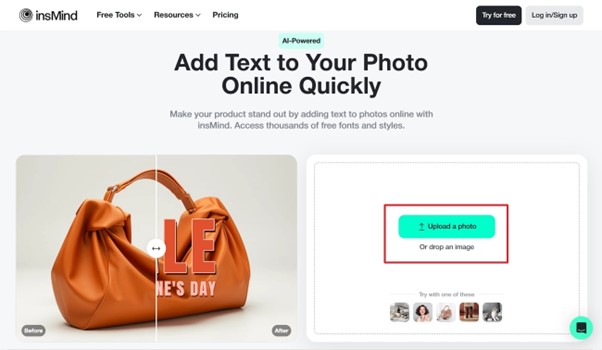
Step 3: Finalize the Text Addition Process to Download the Output File
You can add custom text to your images using the “Add a text” option. When using this feature, you will be able to customize font, style, spacing, text-wrapping, and many more. Once you are done with the procedure, click “Download” and choose the quality and format of your output image. Lastly, press the “Download” button to get your hand on the photo.
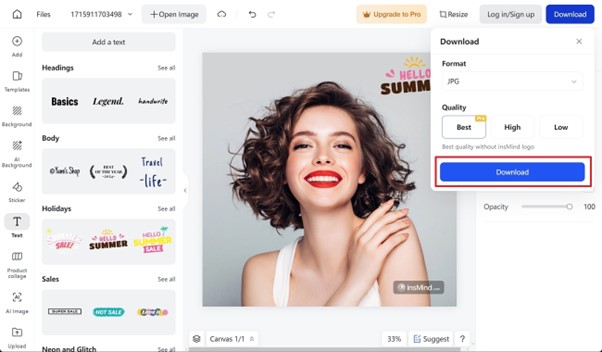
Part 3. Advantages of Utilizing AI to Add Text to Photo
It has become an essential technique for enhancing visual content across all fields. Incorporating text can significantly amplify the impact of your images for personal, professional, or marketing purposes. You can make your images more engaging by providing context and highlighting important information.
Moreover, it allows you to tailor content to specific audiences or occasions. With it, you can also boost branding and clarify the message behind an image, especially in complex or technical subjects. Below are some real scenarios where the ability to add text to the photo can be valuable:
- Social Media Influencers: They often use text to create eye-catching posts and stories. By adding quotes, hashtags, or promotional text, they can boost engagement and connect more effectively with their followers.
- Businesses: Companies use text on promotional images to highlight sales, special offers, or new product launches. This helps capture the audience’s attention and drive traffic to their websites or stores.
- Education: Teachers and educational content creators add text to diagrams, infographics, and educational images. With this, they can attempt to provide explanations and enhance learning materials.
- Personal Projects: For personal use, adding text to photos can help create custom gifts, memorable photo albums, or personal blog content. This allows individuals to express their creativity and share their stories in a unique way.
Part 4. Discover What More insMind Offer
Enabling you to add text to an image is not the only capability of this tool, as it offers a comprehensive suite of features. insMind is designed to cater to various photo editing needs a casual or professional user can have. A glimpse of what you can achieve using this online tool is the following:
- Free Image Editing: Beyond adding text, insMind allows you to freely edit your images. You can resize photos to any dimension, add shadows for a professional touch, and make other adjustments to perfect your visuals.
- Product Collage: You are allowed to create stunning product collages effortlessly with this tool. It can combine multiple images into a single, cohesive layout to showcase products in a visually appealing manner.
- AI Background Generator: By using this tool. you can enhance your images with AI-generated backgrounds. It allows you to create unique and contextually relevant backgrounds that complement your photos.
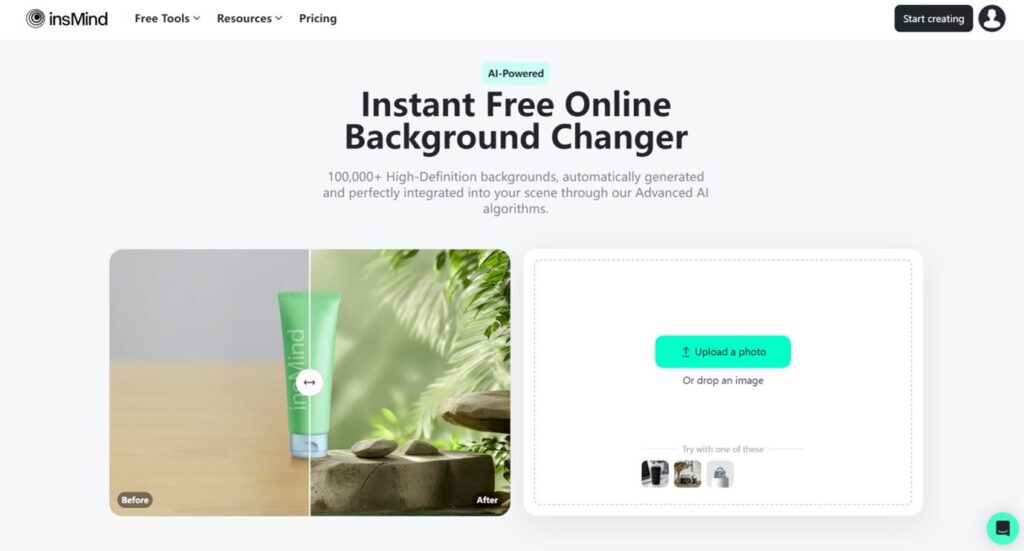
- Background Removal: insMind lets you easily remove backgrounds from photos, making them transparent. This feature is ideal for creating clean, versatile images for presentations and other uses.
- AI Image Enhancement: One of the standout features of this tool is its AI-powered photo enhancements. It automatically refines clarity, sharpness, and color balance, ensuring your images look their best.
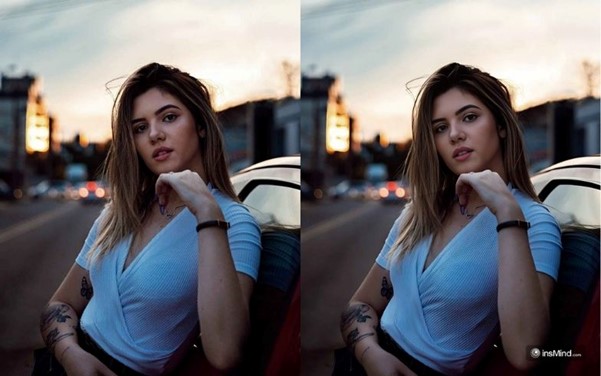
Conclusion
To summarize, this guide has provided you with the best possible way to add text to a photo using a powerful tool. With insMind’s robust AI capabilities, adding text is not only effortless but also highly customizable.
Beyond text addition, insMind offers a range of features, including image editing, background removal, and AI-driven enhancements. Explore the full potential of your visuals with insMind and take your photo editing to the next level.
Keep an eye for more latest news & updates on Internal Insider!