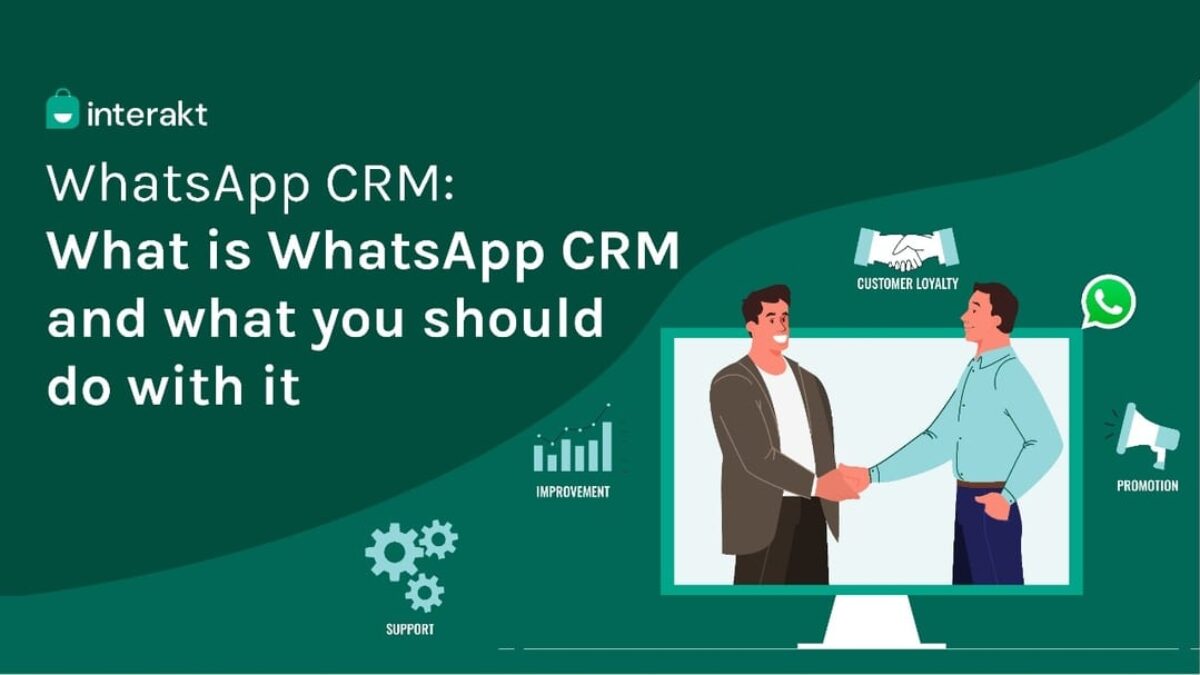You know how challenging it can be to keep up with customer communication across multiple channels. Emails, phone calls, live chats – it’s a lot to juggle! But did you know you can CRM with WhatsApp integration to centralize conversations and improve customer engagement? With WhatsApp integration, you can carry on seamless conversations with customers on their preferred platform while keeping everything organized in one place. In this article, we’ll walk through step-by-step how to connect WhatsApp to your CRM. You’ll learn the benefits of integration, how to choose the right CRM, as well as tips for implementing WhatsApp to maximize customer satisfaction.
Why Integrate WhatsApp With Your CRM?
WhatsApp is one of the most popular messaging apps, with over 2 billion active users. Integrating it into your CRM allows you to engage with your customers where they already are, using a channel they check frequently. You can send announcements, product updates, offers, and more directly to your customers on WhatsApp. And because messages are delivered instantly, your customers are more likely to see and engage with them. This level of direct communication helps build better customer relationships and brand loyalty. When WhatsApp is integrated into your CRM, all messages between your business and customers are logged and archived automatically. This means all of your customer conversations are in one place, giving every member of your team full context into past discussions.
No more confusion over what was promised to a customer or what stage a particular issue is in. And if a customer messages your business on WhatsApp outside of business hours, they’ll still get an automated message letting them know someone will follow up during operating times.
Step-by-Step Guide to Setting Up WhatsApp Integration
To connect WhatsApp to your CRM, you’ll first need to make sure you have a CRM that supports WhatsApp integration. Some top CRMs like Nethunt, Salesforce, HubSpot, and Zoho offer WhatsApp integration apps or add-ons. Once you’ve selected a compatible CRM, here are the basic steps to set up the integration:
- Enable WhatsApp Business API
The first thing you’ll need to do is enable the WhatsApp Business API in your WhatsApp account. This will allow your CRM to connect to WhatsApp and exchange data. In your WhatsApp account, go to the Business Settings and turn on “Business API.” You’ll have to accept the WhatsApp Business API Terms and Conditions to continue.
- Install the WhatsApp Integration App
In your CRM, install the WhatsApp integration app. For example, in Salesforce you’d install the WhatsApp Cloud Integration app from the AppExchange. The installation process will walk you through connecting your WhatsApp account, selecting pages and components to share, and mapping WhatsApp fields to your CRM fields.
- Set Up Message Templates
Create templates for common messages you’ll send via WhatsApp like greetings, updates, and promotions. Most CRMs will allow you to create message templates with merge fields that automatically populate customer data from your CRM.
- Connect WhatsApp Numbers
The final step is connecting one or more WhatsApp business numbers to your CRM. In your CRM’s WhatsApp integration, enter the phone number associated with each WhatsApp account you want to connect. This links that WhatsApp account to your CRM, enabling two-way communication.
With the integration set up, your sales and support teams can now have WhatsApp conversations with customers right from your CRM. Messages sent through the CRM will appear in WhatsApp and vice versa, creating a seamless omnichannel experience for your customers. Let us know if you have any other questions!
Best Practices for Using WhatsApp With CRM
Once you’ve set up WhatsApp integration with your CRM, it’s time to put it to good use. Here are some best practices to keep in mind:
- Enable notifications
Notifications let you know right away when a new message comes in so you can respond promptly. In your CRM, turn on notifications for new WhatsApp messages. You’ll get an alert on your desktop each time a customer messages you. Respond as soon as possible, ideally within the first few minutes. Quick response times lead to better customer experiences.
- Review message history
Go back and review your message history with each customer before responding. See what they’ve asked about in the past and any details about their account or order. This context will help ensure your response is accurate and personalized. It also shows your customers you value them and remember them.
- Use saved responses
Take advantage of your CRM’s ability to save and reuse responses. For common questions, create saved responses to save time typing the same answers repeatedly. Personalize each response for the individual customer when possible. Saved responses are a big time-saver, but customers can tell if a message seems overly generic.
- Track Key Metrics
Analyze how your WhatsApp channel is performing by tracking key metrics like response times, number of messages, and resolution rates. Look for any areas that need improvement and make changes to optimize the customer experience. Metrics also help determine the ROI of your WhatsApp integration.
- Provide Quick Resolution
Aim to resolve customer issues and answer questions as quickly as possible over WhatsApp. If an issue is complex, let the customer know you need to do some research or discuss with other teams. Get back to them by the deadline you establish. Quick resolution is key to good customer service, especially on messaging platforms.
Conclusion
By integrating WhatsApp with your CRM, you can take your customer engagement to the next level. With the ability to log conversations in one place, quickly respond to queries, and analyze data, it’s a no-brainer for boosting productivity and enhancing CX. The options we covered make it easy to get started, no matter what CRM you use. Give one a try and watch as your customers light up at the improved experience. At Nethunt, we’re passionate about helping businesses leverage technology for customer success, so check out our site for more tips if you’re looking to upgrade your stack.